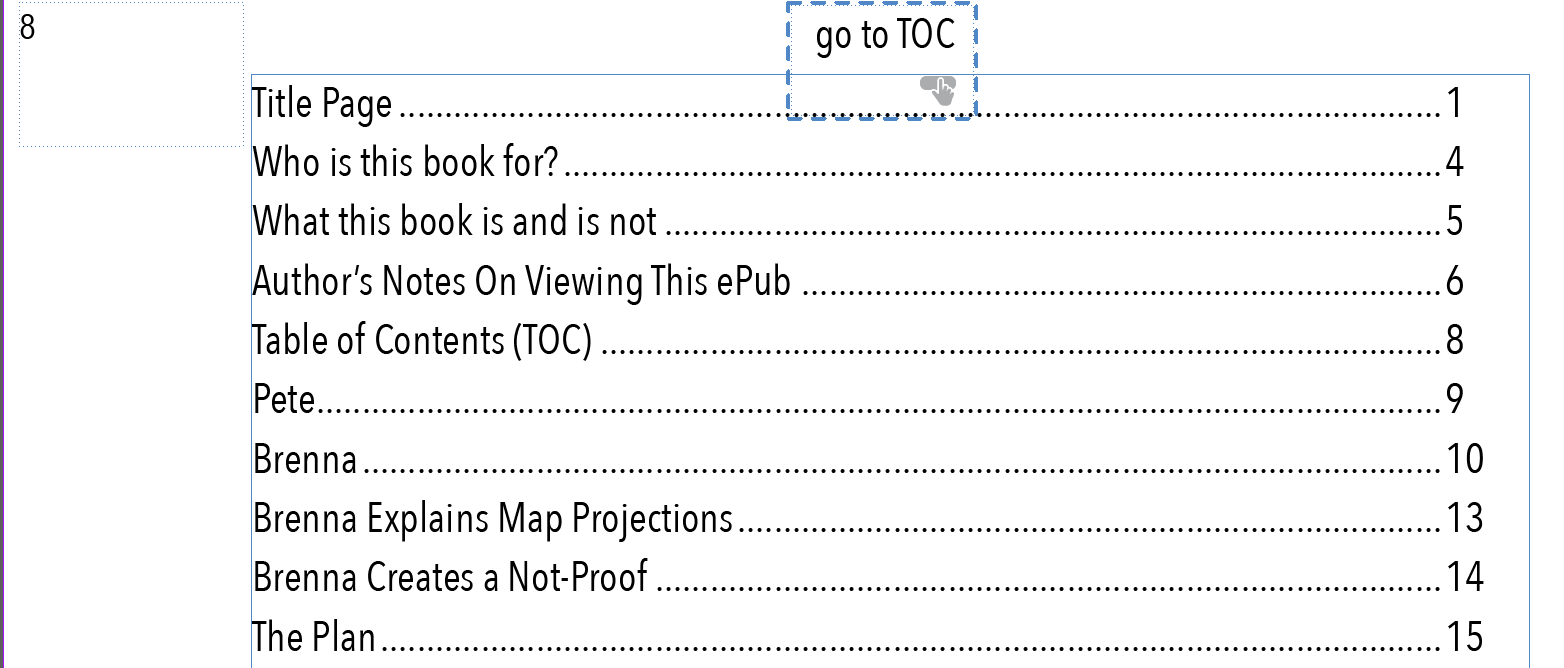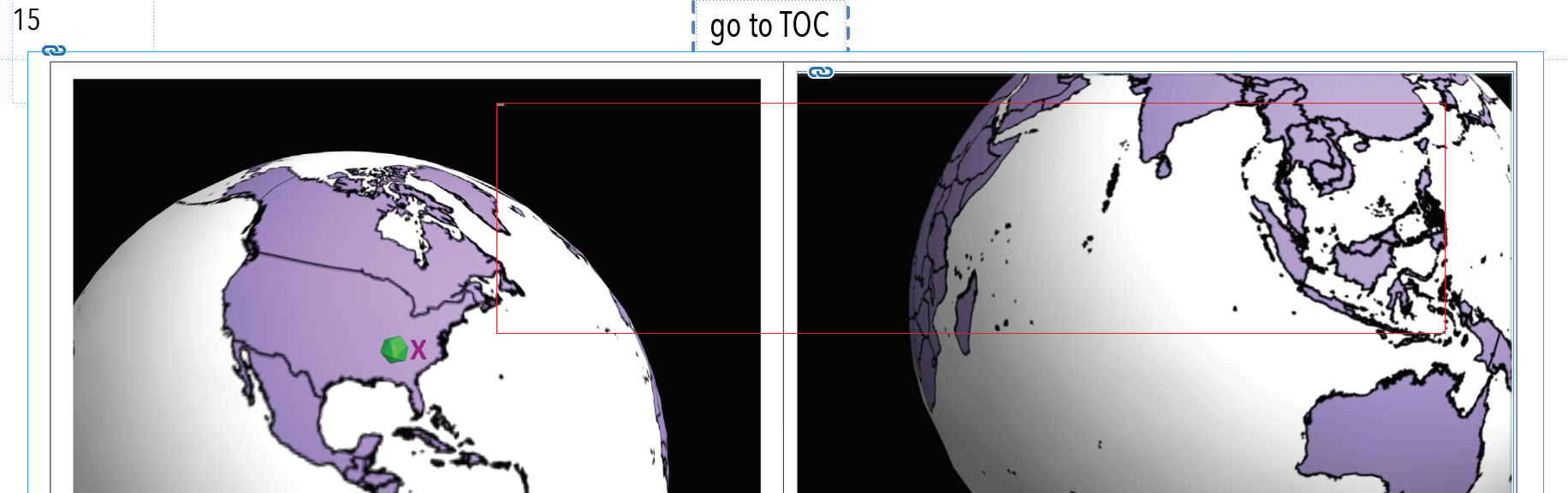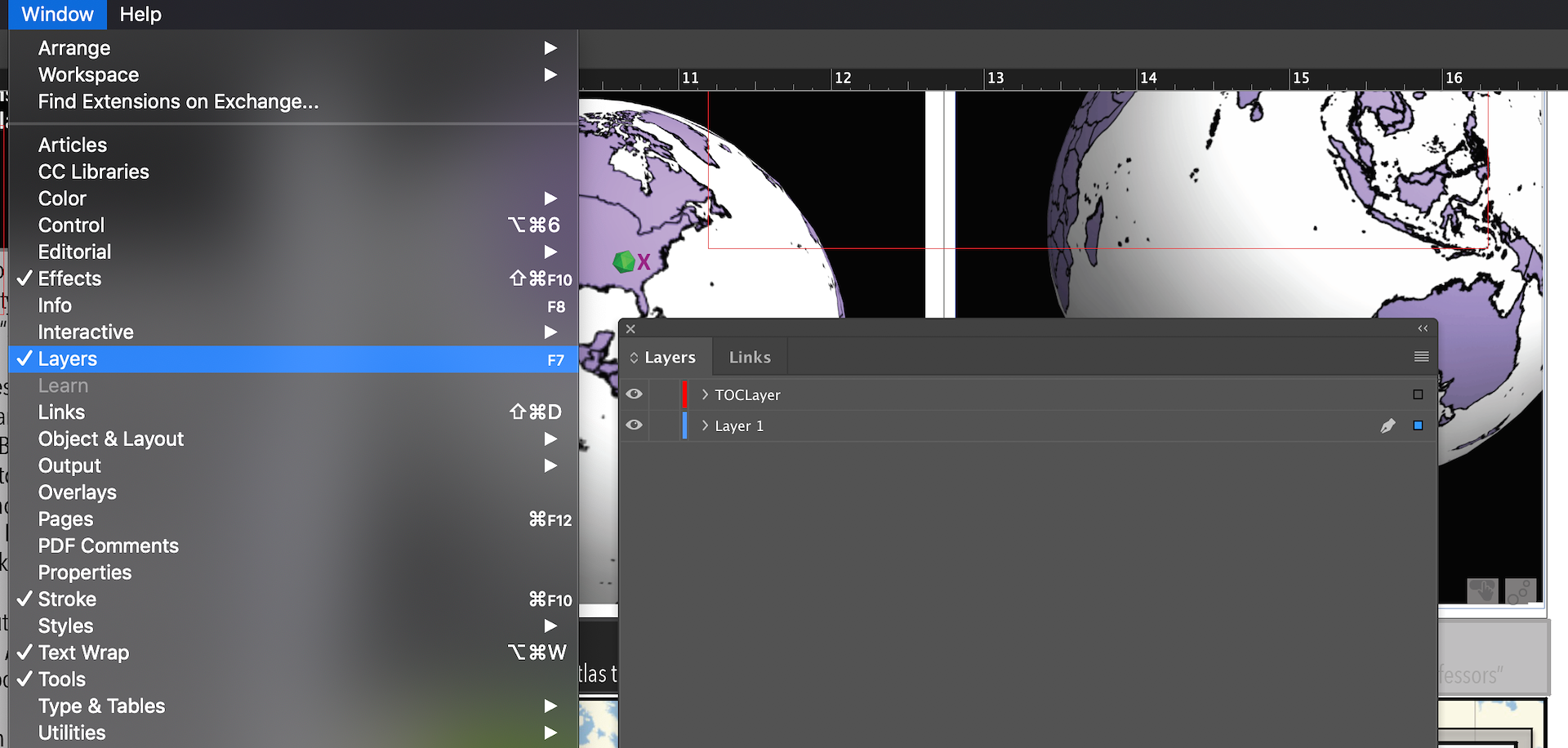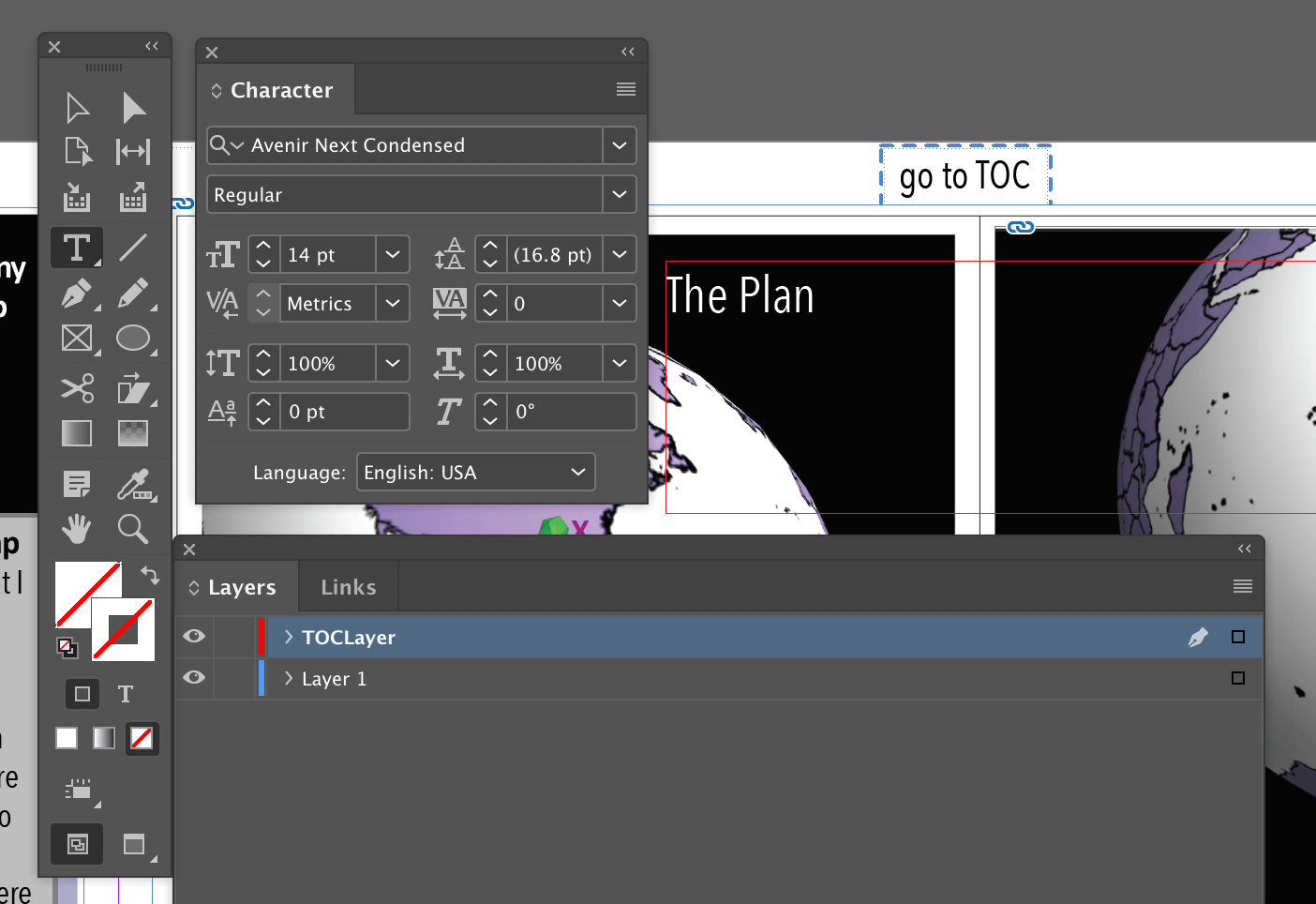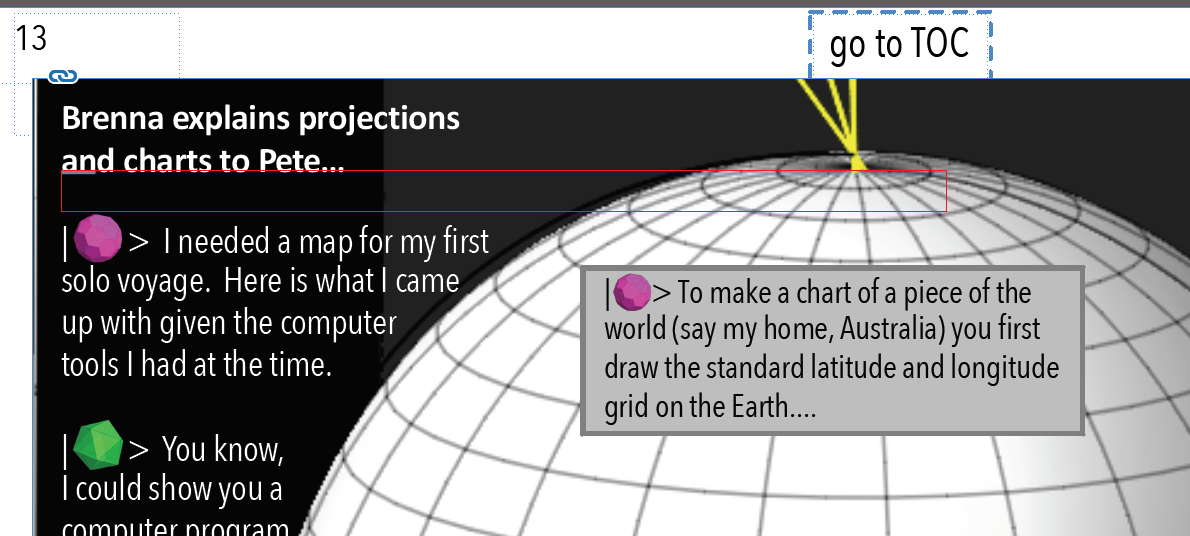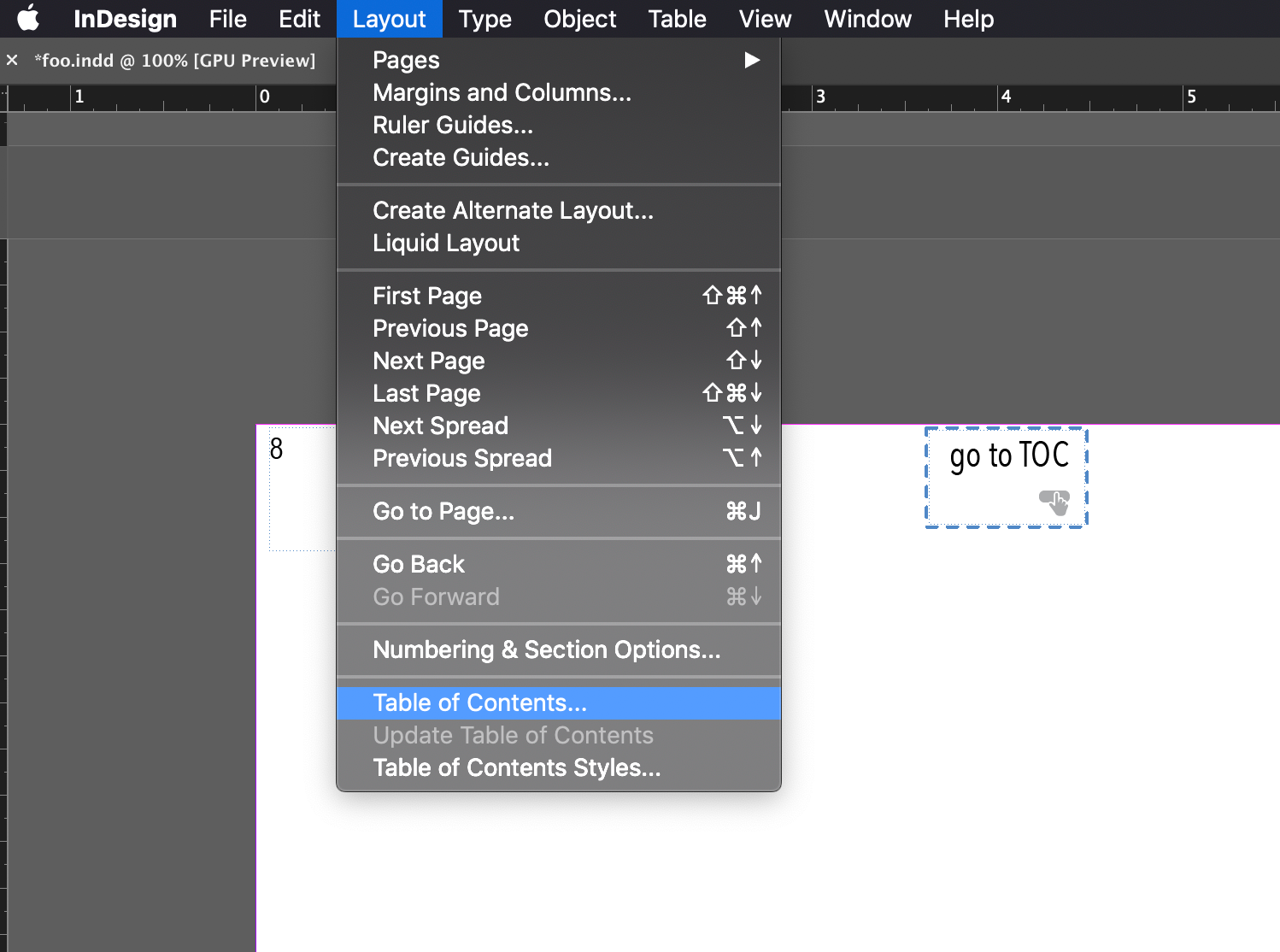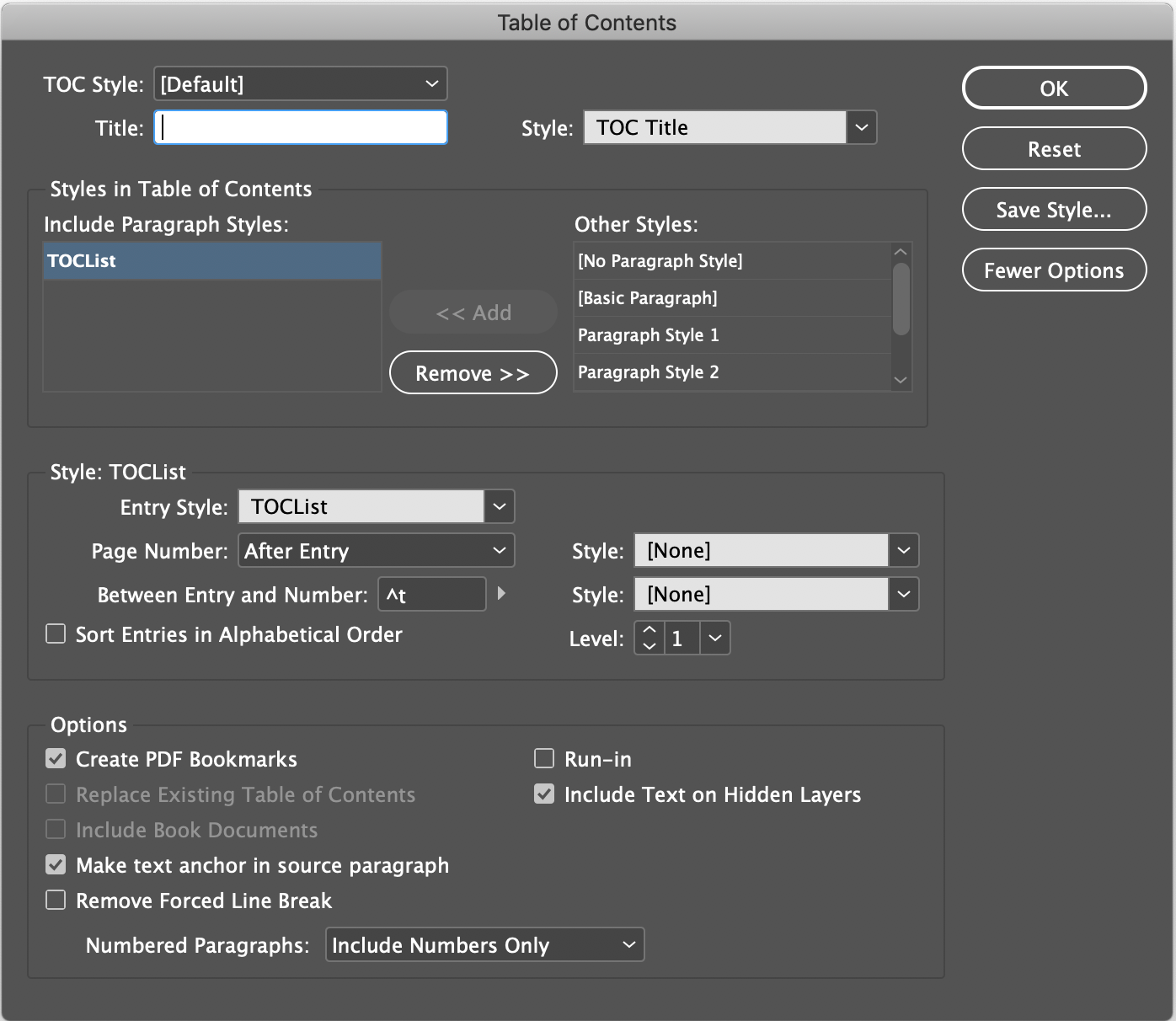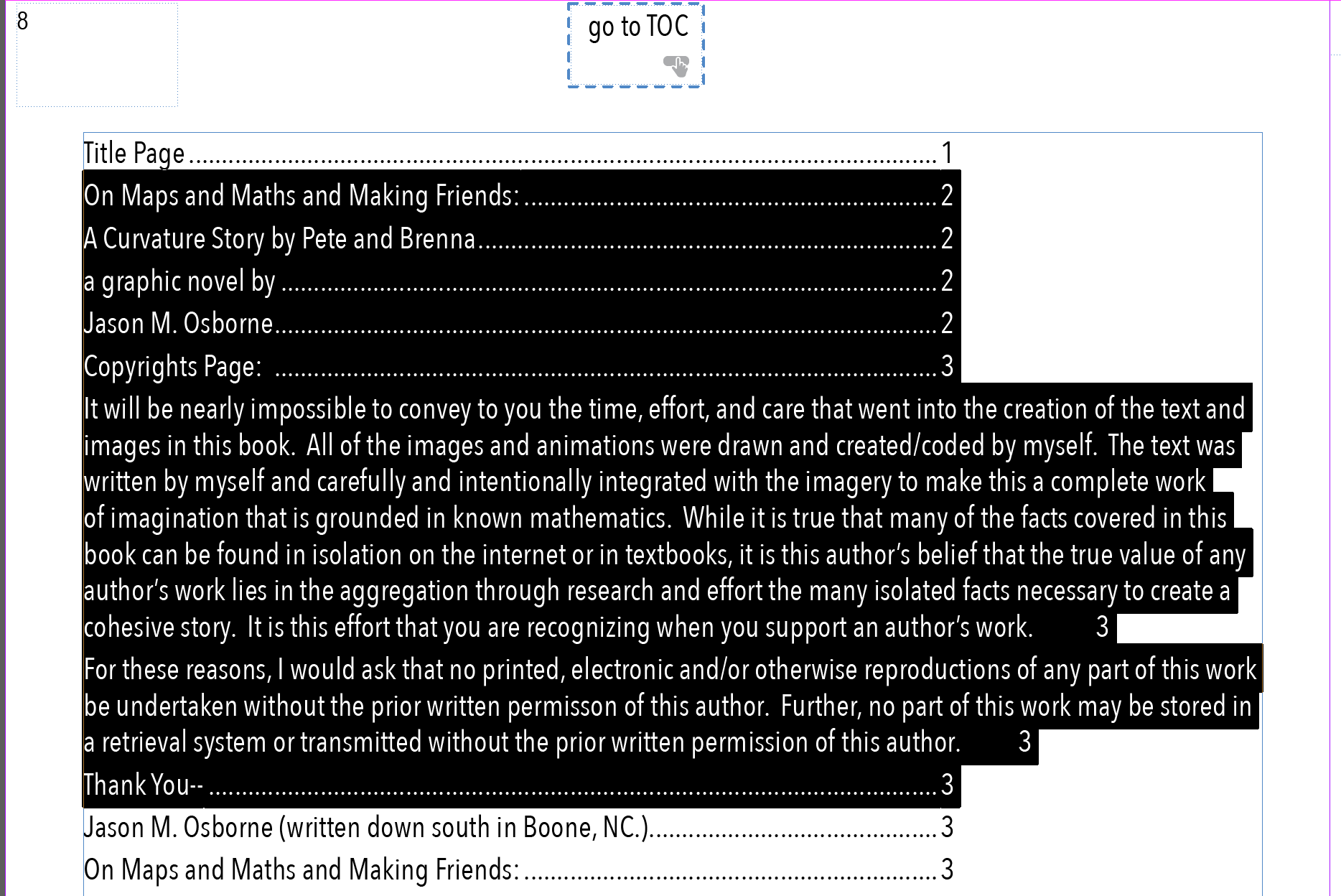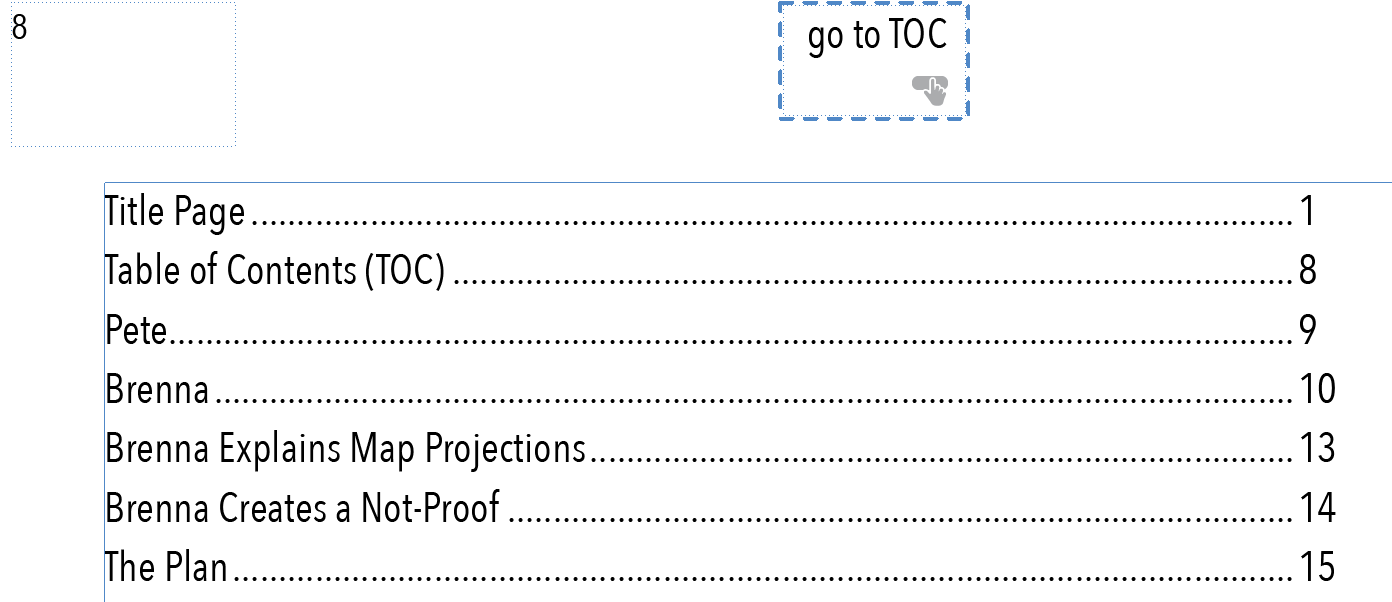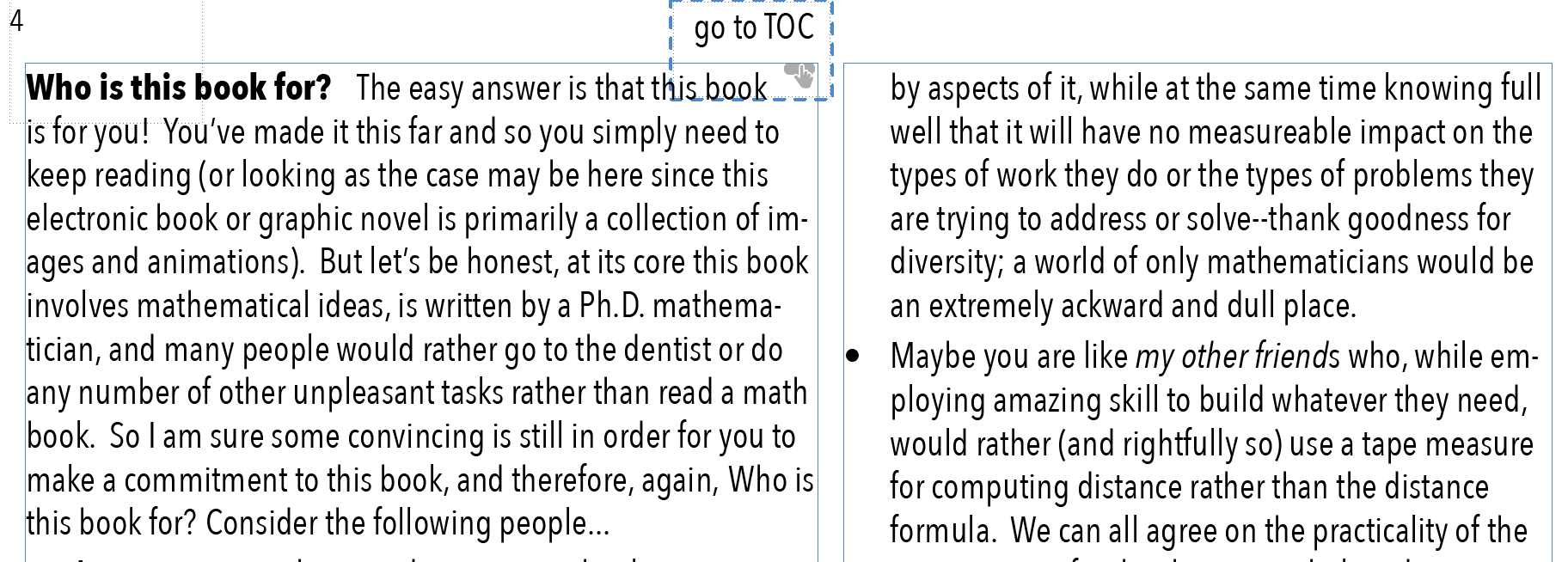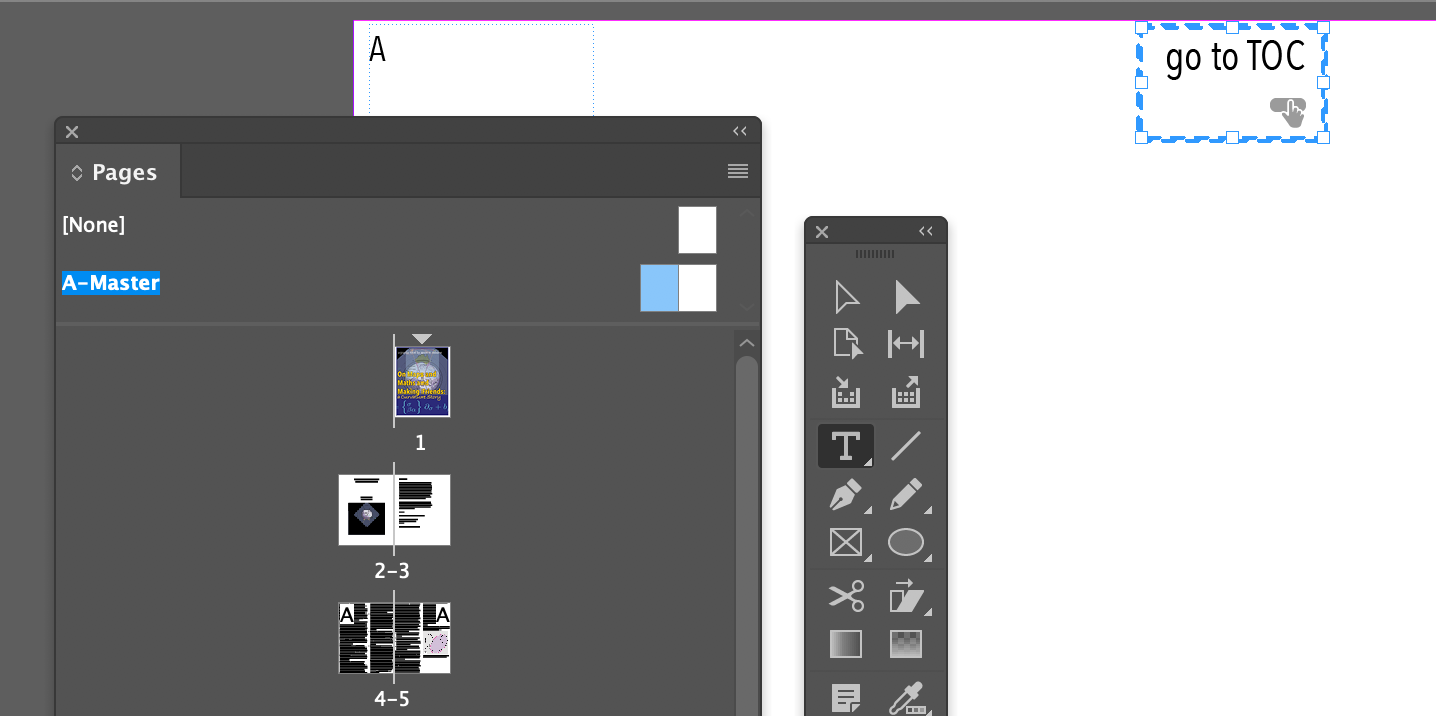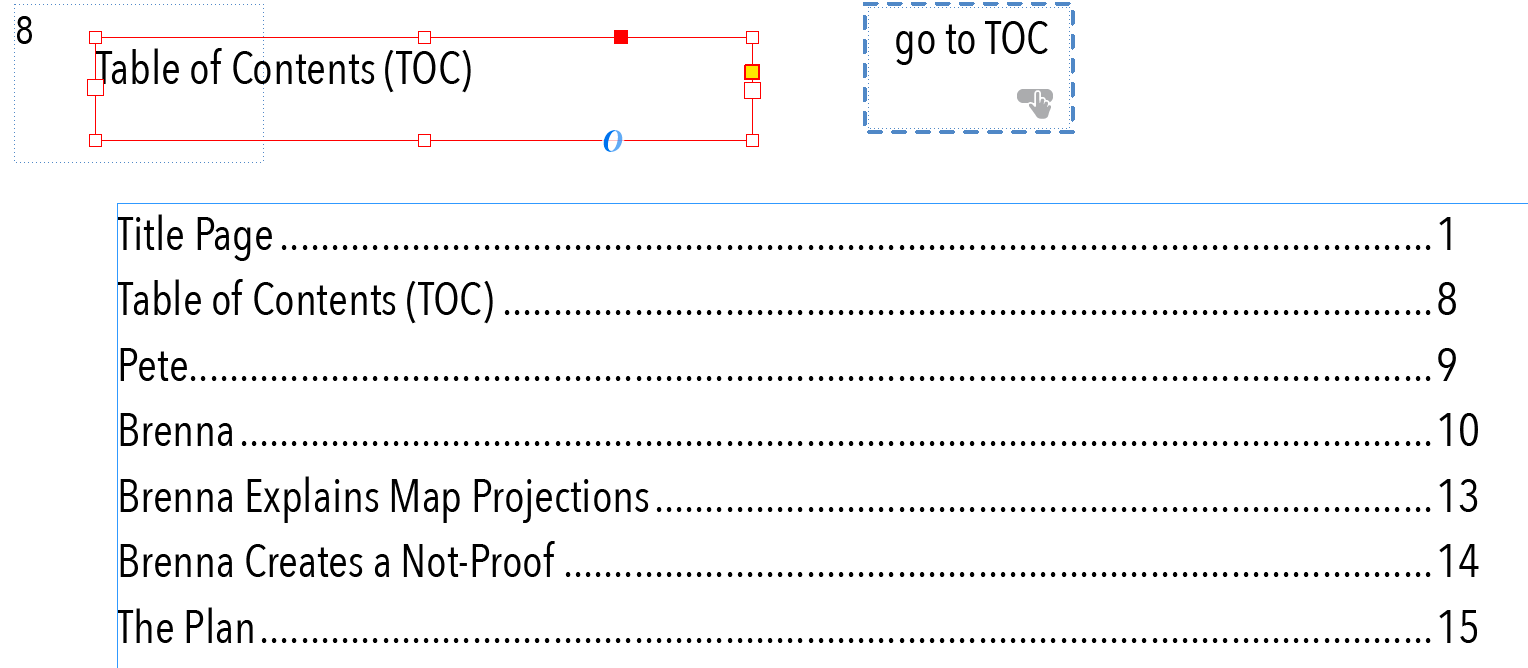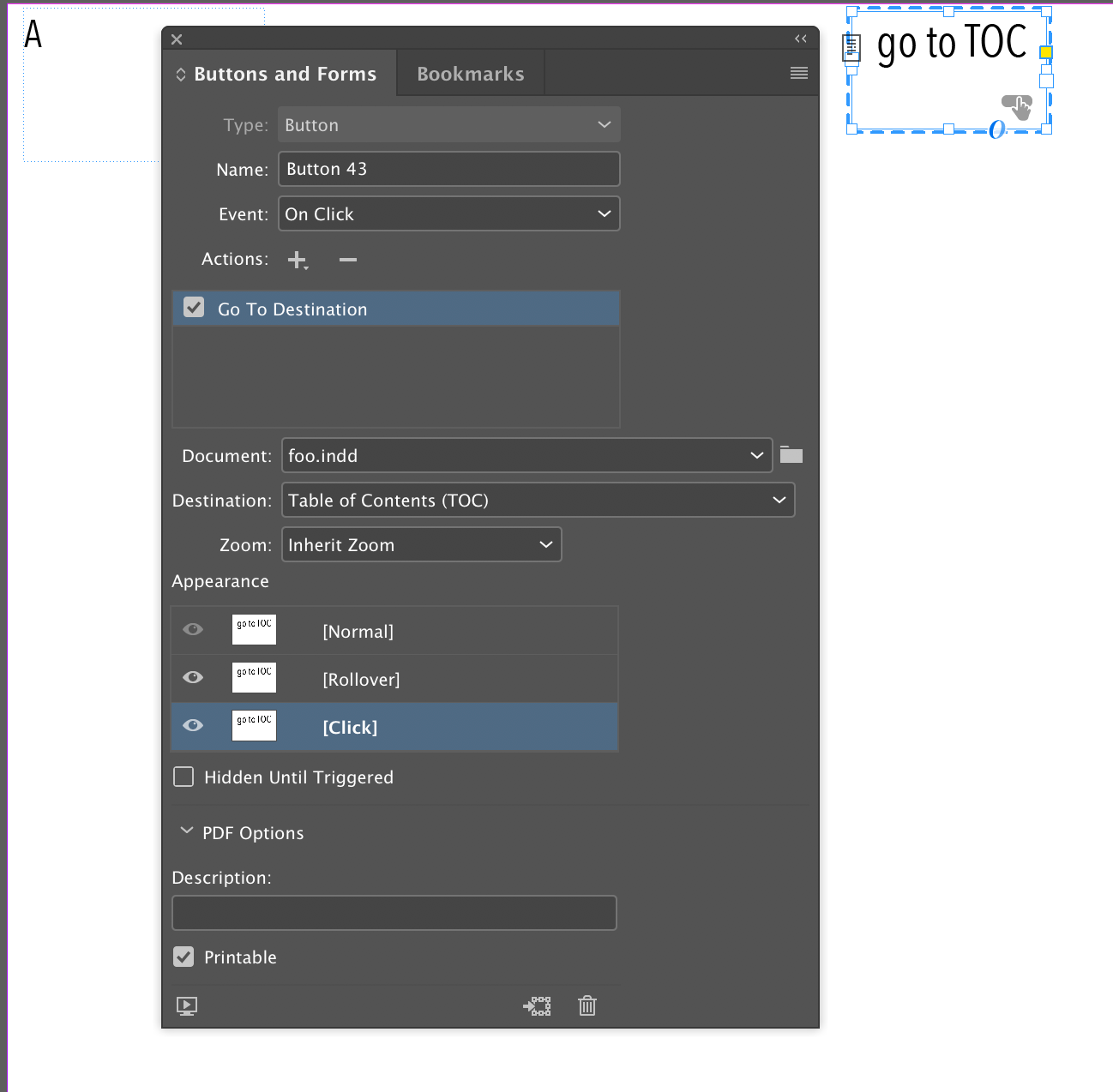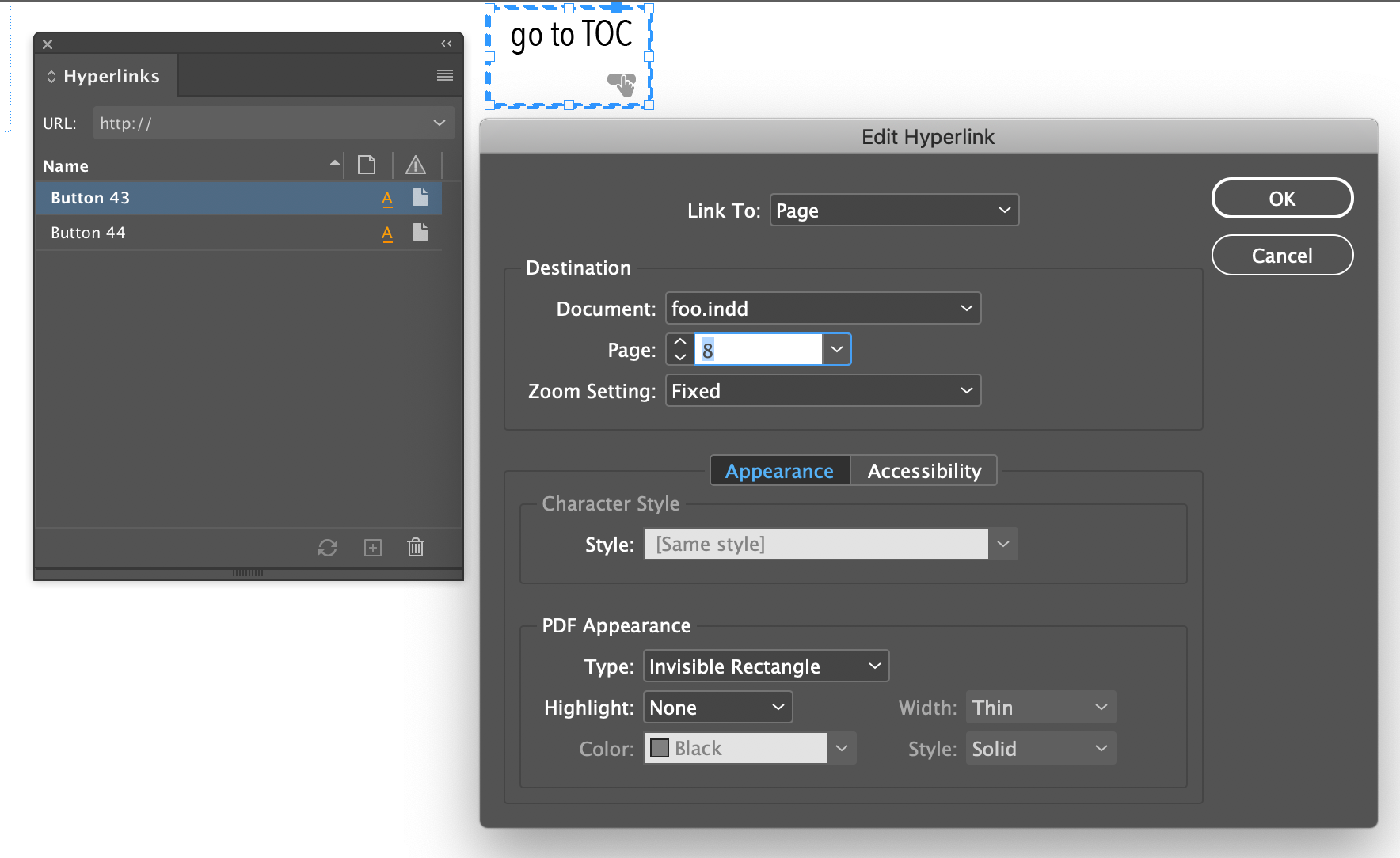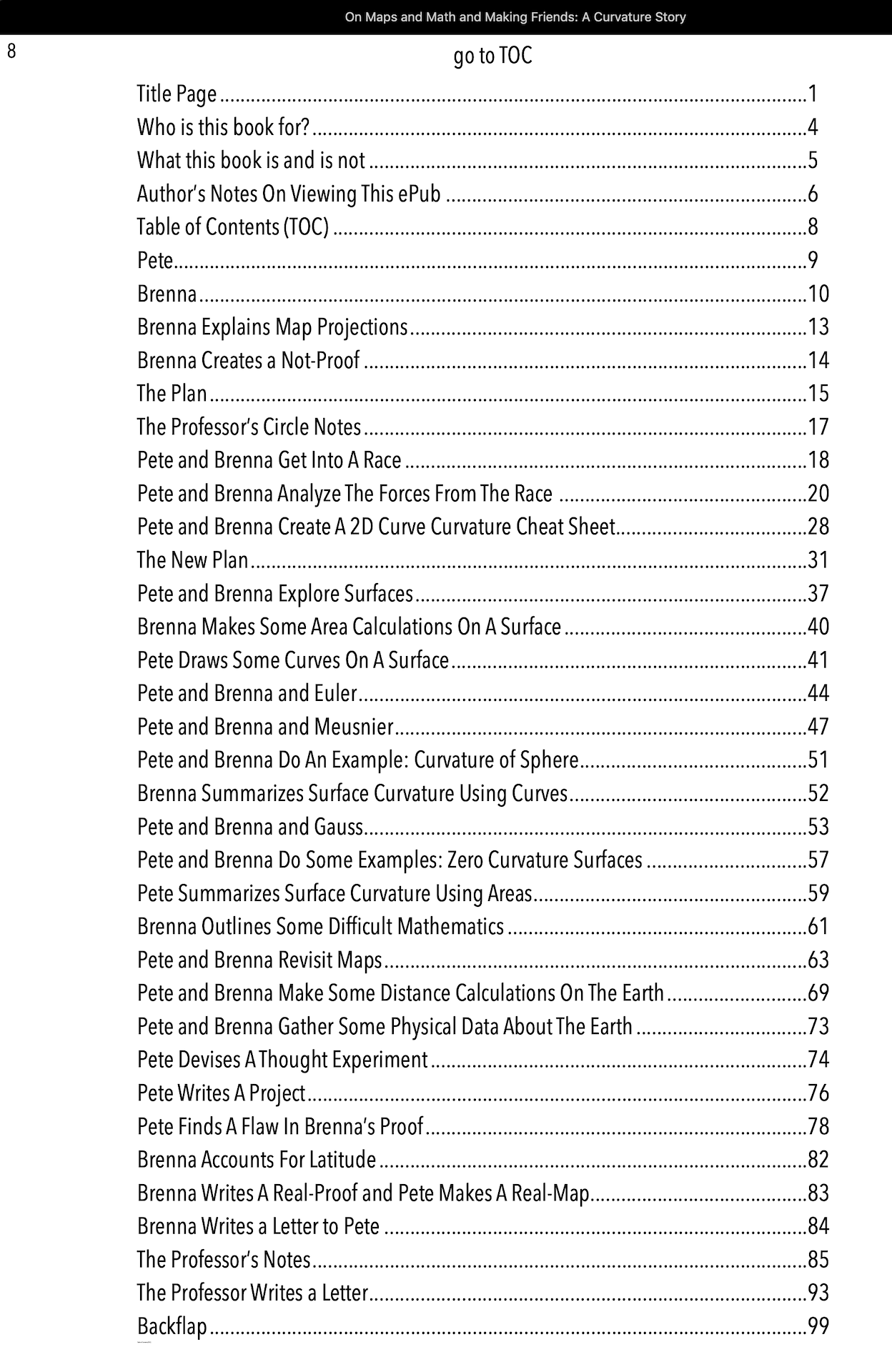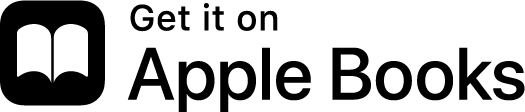Jason M. Osborne
Here you will find some recently competed work and some ideas that I found helpful to complete this work. You are welcome browse this sharing space.
An Animated
Curvature Story
Now Available on on Apple Books
Also available on the Bookshelf for Android for the Lithium e-reader
Follow treasure hunter and future mathematician Brenna from Australia to America to meet new friend and coder Pete as they write a Not-Proof, try their hand at a Thought Experiment, and enlist the help of Tardis (Pete’s computer) to write a Real-Proof and Draw a Real-Map. All with the help of the Professor’s Indecipherable Notes.
Topics
In the Spirit of Sharing
Topic:
Import Maple Output into Mathematica
In the spirit of sharing (and so that I don’t forget how) here is an example of how code from Mathematica and Maple can be encouraged to work with each other via MathML. I worked very hard to figure this out. I hope it will help others and save time.
Topic:
Encouraging
LaTeX to recognize the addition of new .sty or .cls files
In the spirit of sharing (and so that I don’t forget how) here is an example of how to make LaTeX recognize that a new .sty or .cls file has been added to your LaTeX distribution. Figuring this out took longer than I might have wished, so I hope sharing it here will help save others some time.
- 1. Let’s say that you are writing an article for a journal that has their own style file (.sty) or you have found a nice piece of code someone has written (like wrapfig.sty) and want to simply be able to add \usepackage{wrapfig} in the preamble of your .tex document to begin using the ability to wrap your text around a graphic/image.
- 2. You need to add the .sty or .cls file(s) of interest to the folder /usr/local/texlive/texmf-local/tex/latex
- 3. You now need to ensure that the ls-R file gets updated. To do so, open a Terminal window where you can issue the command sudo mktexlsr
- 4. I am sure there is more going on behind the scenes than I have indicated, but the 3 steps above work for me.
Topic:
LaTeX Reference Letter Template with Letterhead and Signature
Images
Many professors have to write letters of references for students for graduate school, internship, and job applications that need to be submitted on department letterhead. Many professors (at least in mathematics, physics, and the sciences) are familiar with LaTeX, but often the department letterhead is a physical document and, generally speaking, professors don’t want to have to break out the old-school typewriter to complete their letters and sign then sign the letter by hand. As is common with LaTeX, open source examples for many situations are on the web that are free to be modified. Below is an example (with .tex file download) that my colleague Noah Williams and I tweaked and finalized to solve our reference letter writing problems. Now if there was just a magic script to fill in the body text of the letters.
Topic:
Creating a Linked Table of Contents in Adobe Indesign
The graphic novel A Curvature Story was written using the tools Maple, Mathematica, LaTeX, Powerpoint, Photoshop, and Indesign. Getting all these tools working together was part of the challenge and the fun. One particular challenge was creating the linked Table of Contents. I found hints of solutions on the web, but figuring out my eventual solution took longer than I might have wished. So, in the spirit of sharing and so that I don’t forget how, and so it will help save others some time here are the steps behind my solution to creating a linked Table of Contents in Indesign.
Caveat: I am relatively new to Indesign so this solution might not be the most efficient or correct, but I have found it to work with the following troubleshooting steps outlined here.

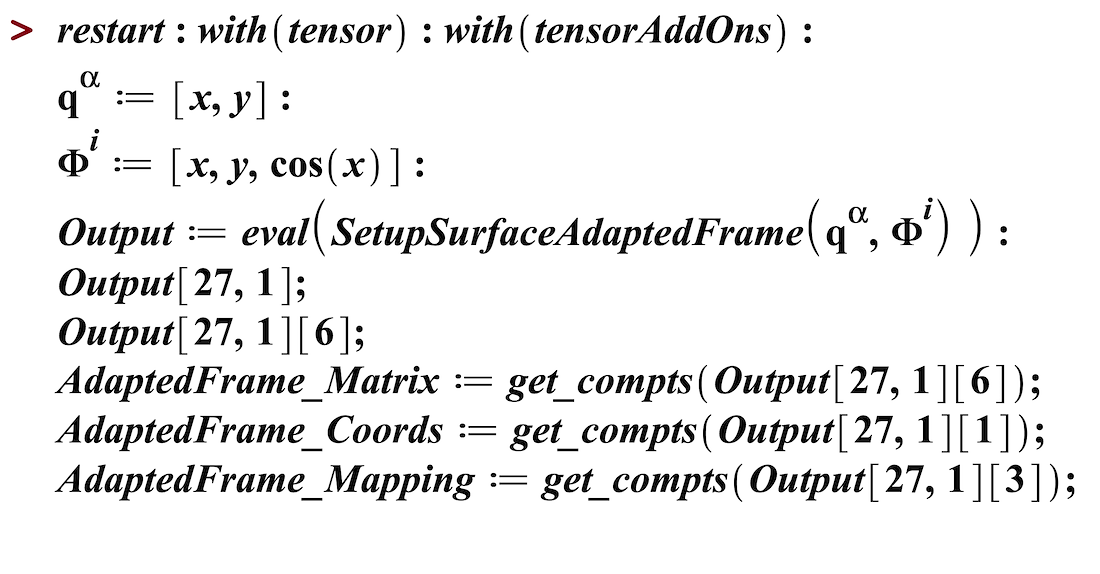
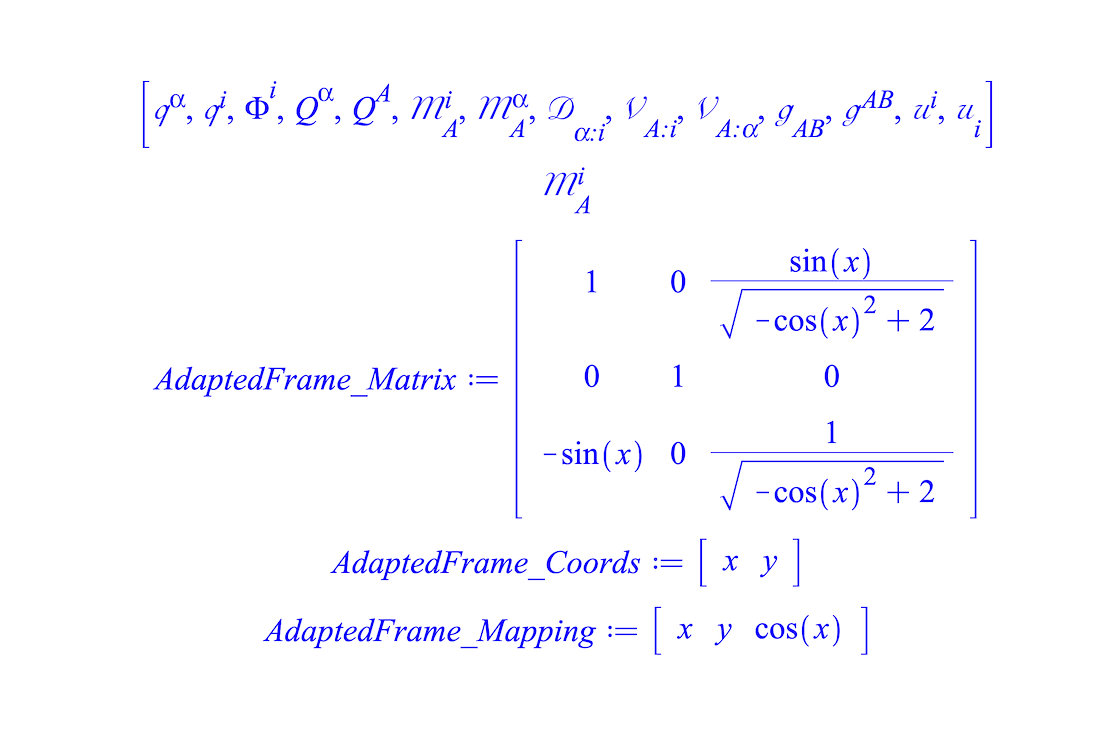
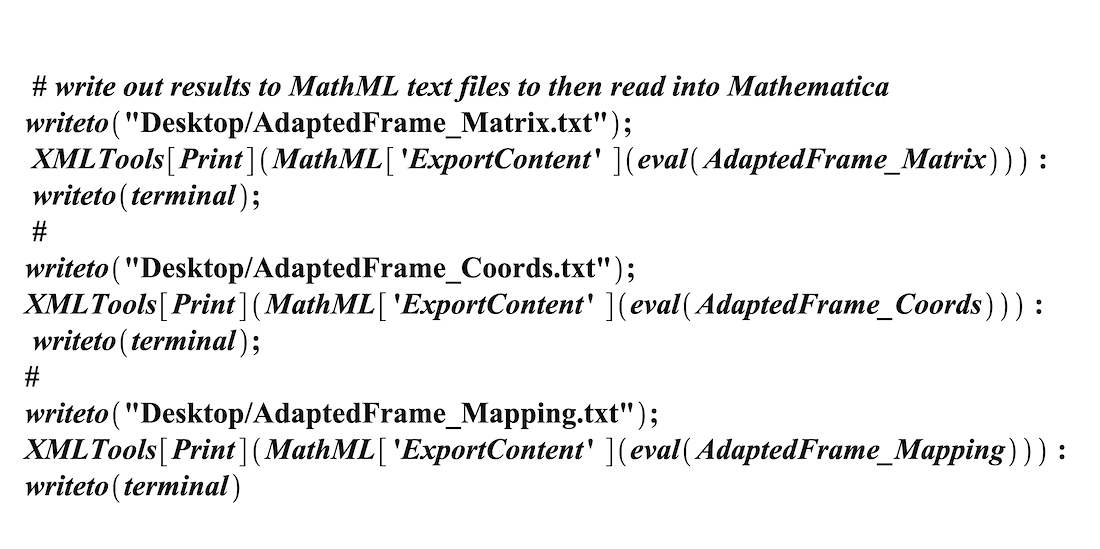
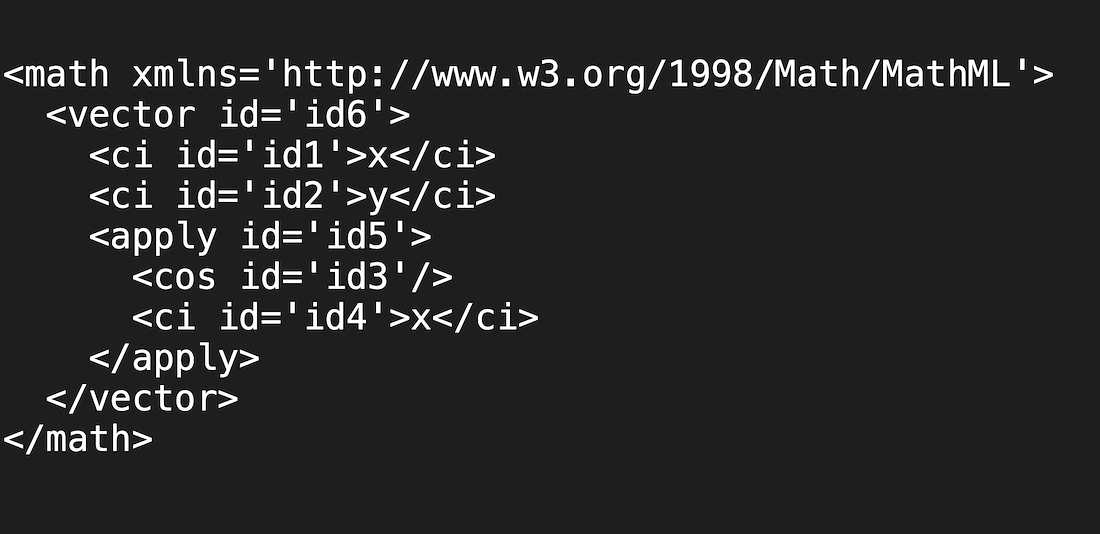
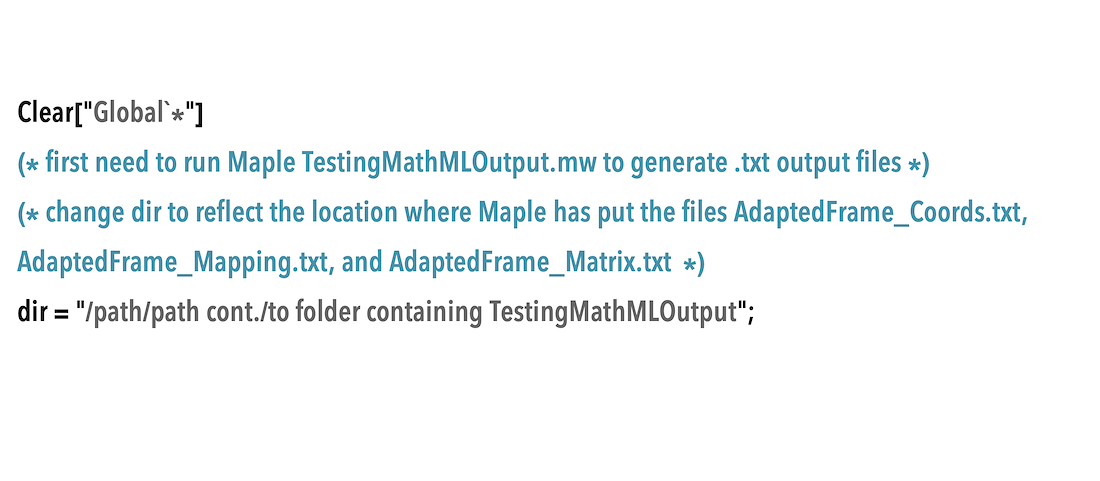
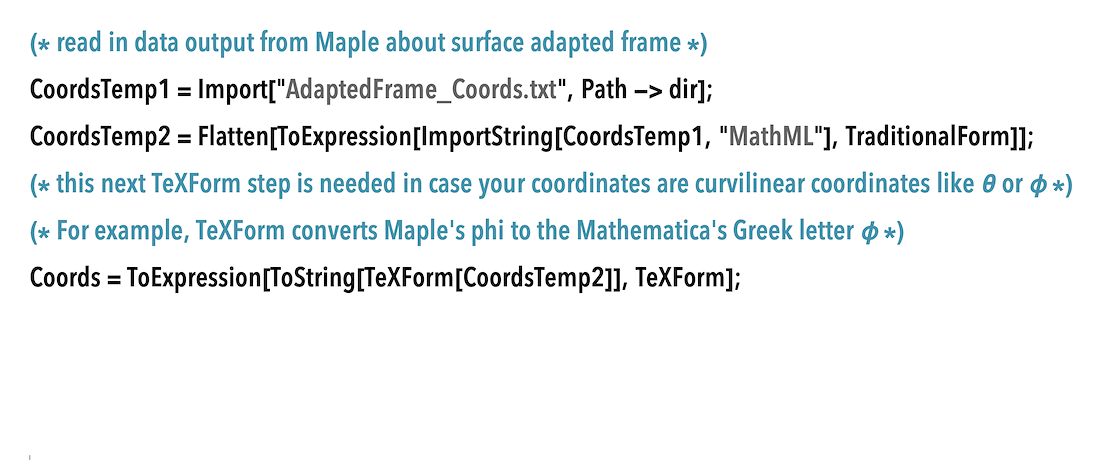
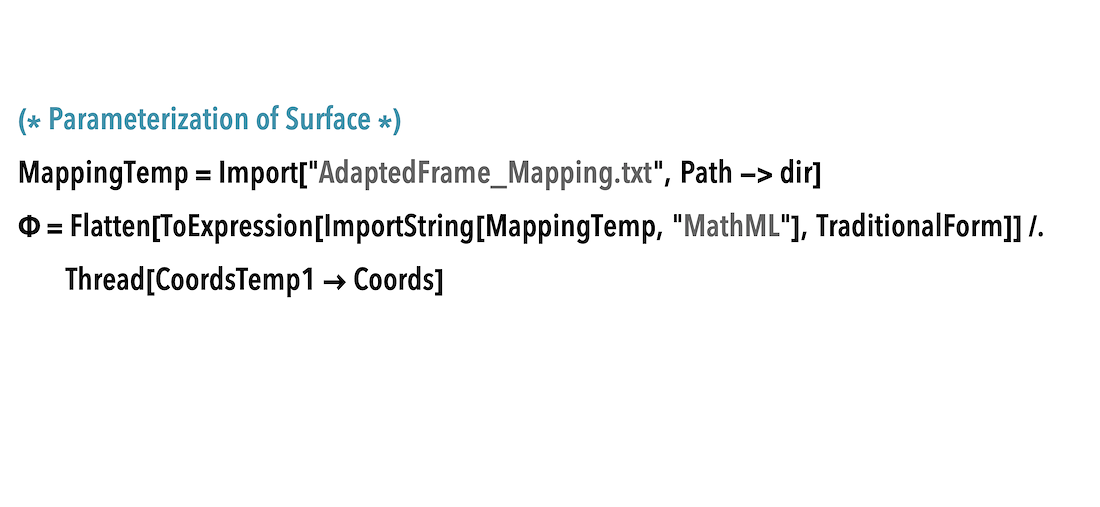
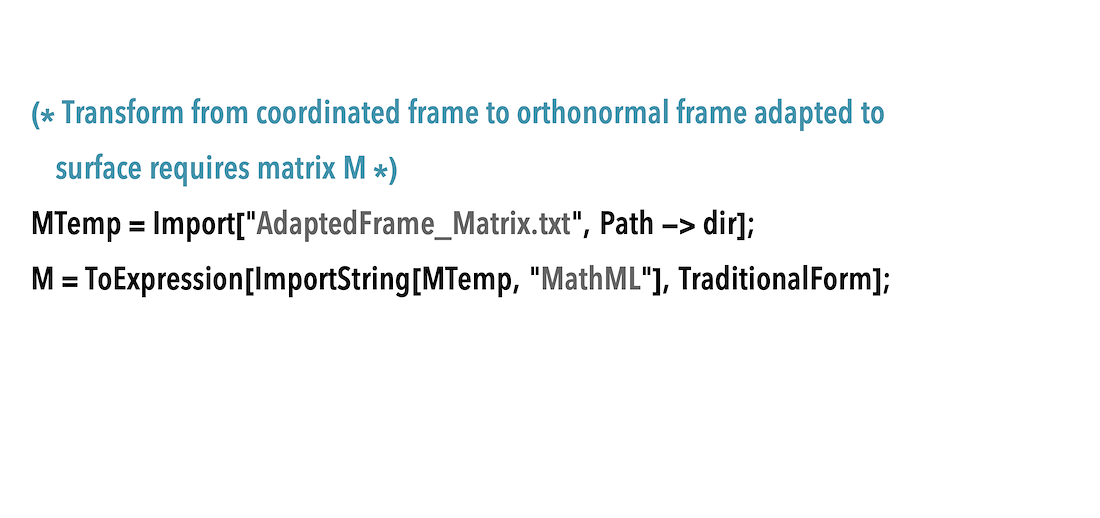
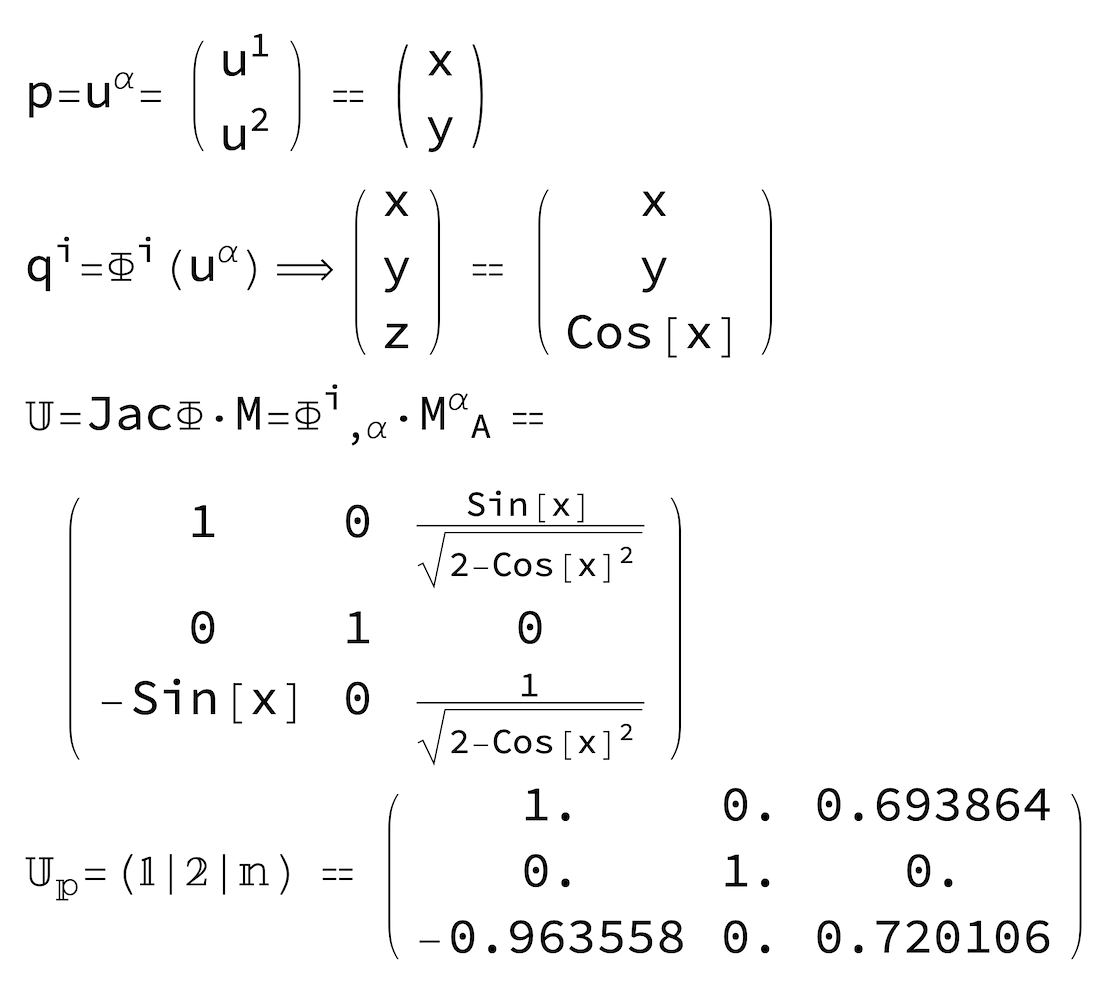
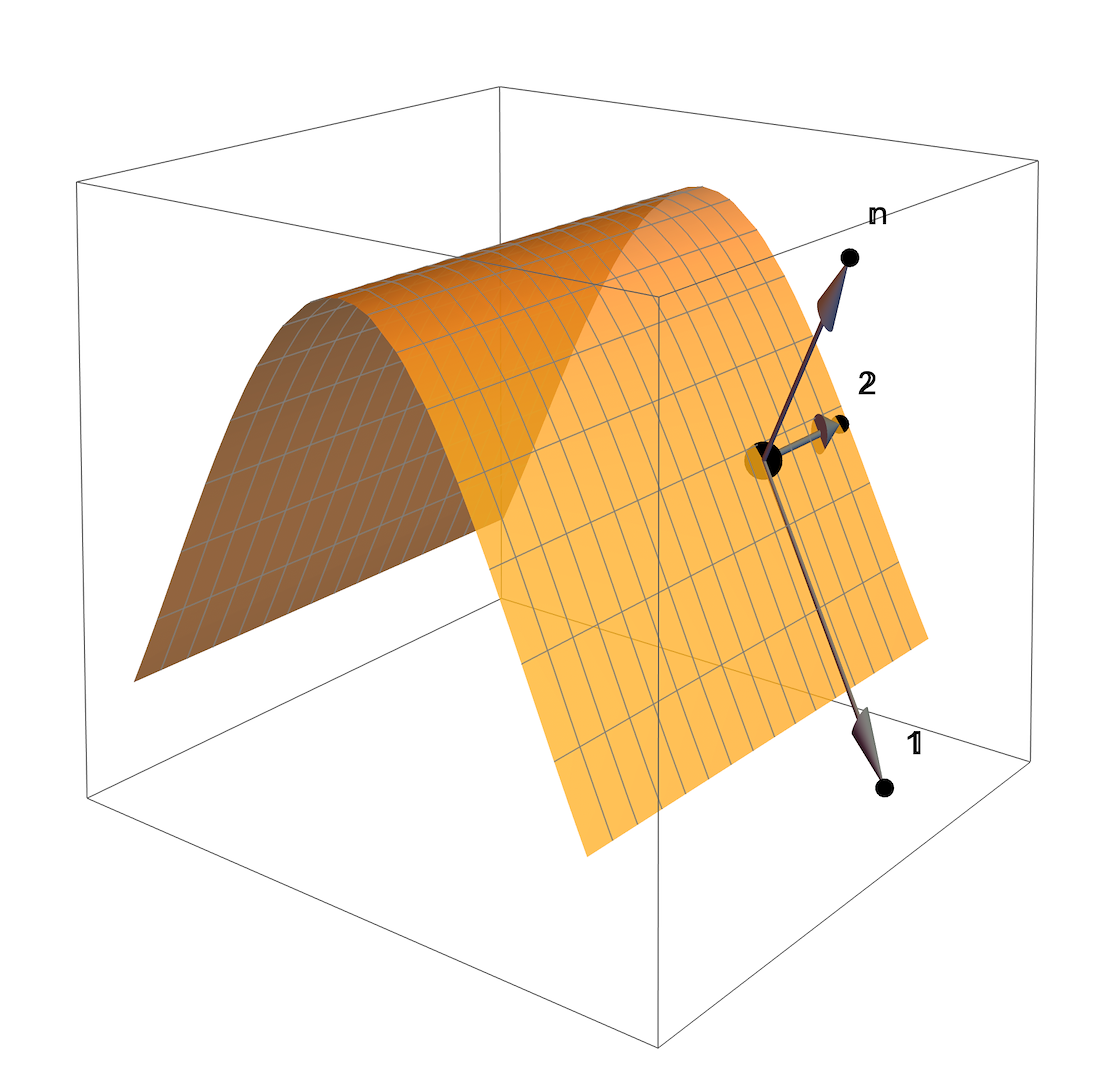
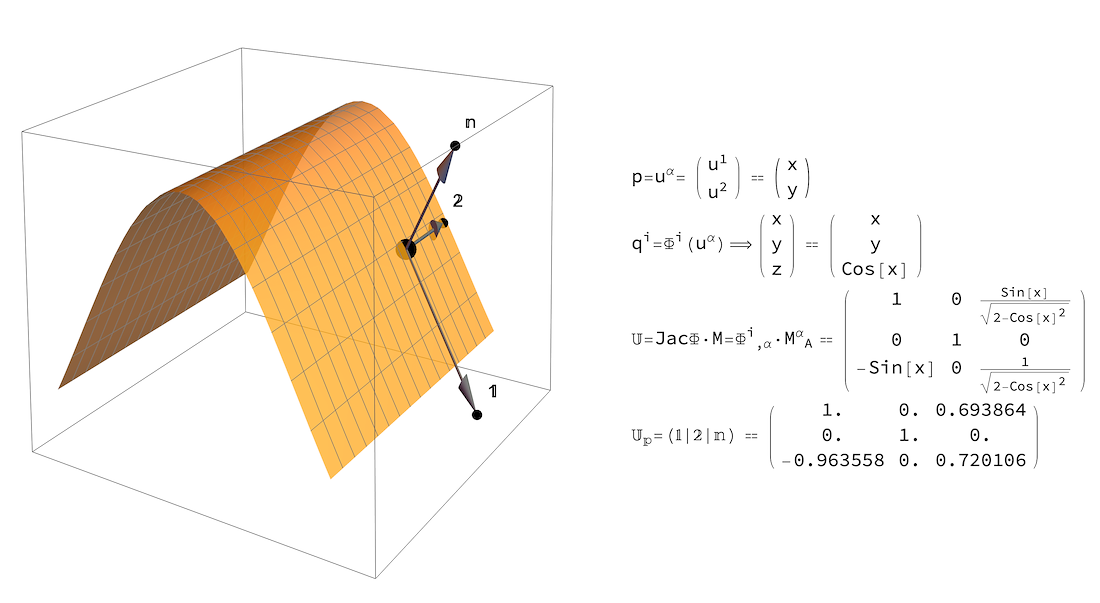
/background(fff)/1100x1423.jpeg?auto=webp)
/background(fff)/1100x1423.jpeg?auto=webp)
/background(fff)/1100x254.jpeg?auto=webp)
/background(fff)/1100x1423.jpeg?auto=webp)
/background(fff)/1100x1423.jpeg?auto=webp)
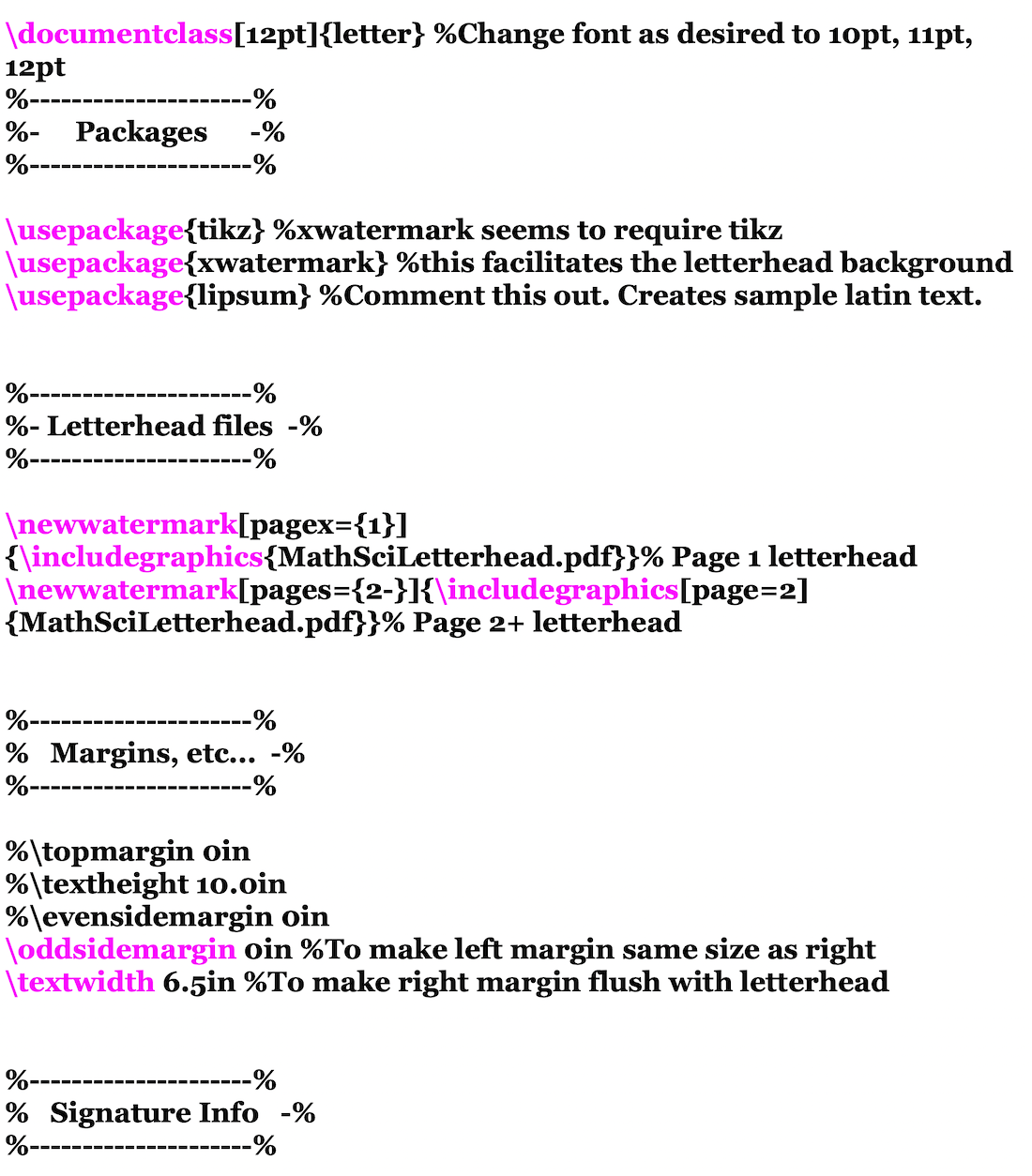
/background(fff)/1100x1423.jpeg?auto=webp)